md-html-to-pdf
Version:
CLI tool for converting Markdown files or Html files to PDF.
303 lines (224 loc) • 14.1 kB
Markdown
# Markdown or html to PDF
forked from [md-to-pdf](https://www.npmjs.com/package/md-to-pdf)
[](https://github.com/simonhaenisch/md-to-pdf/actions)
[](https://www.npmjs.com/md-to-pdf)
[](https://github.com/xojs/xo)
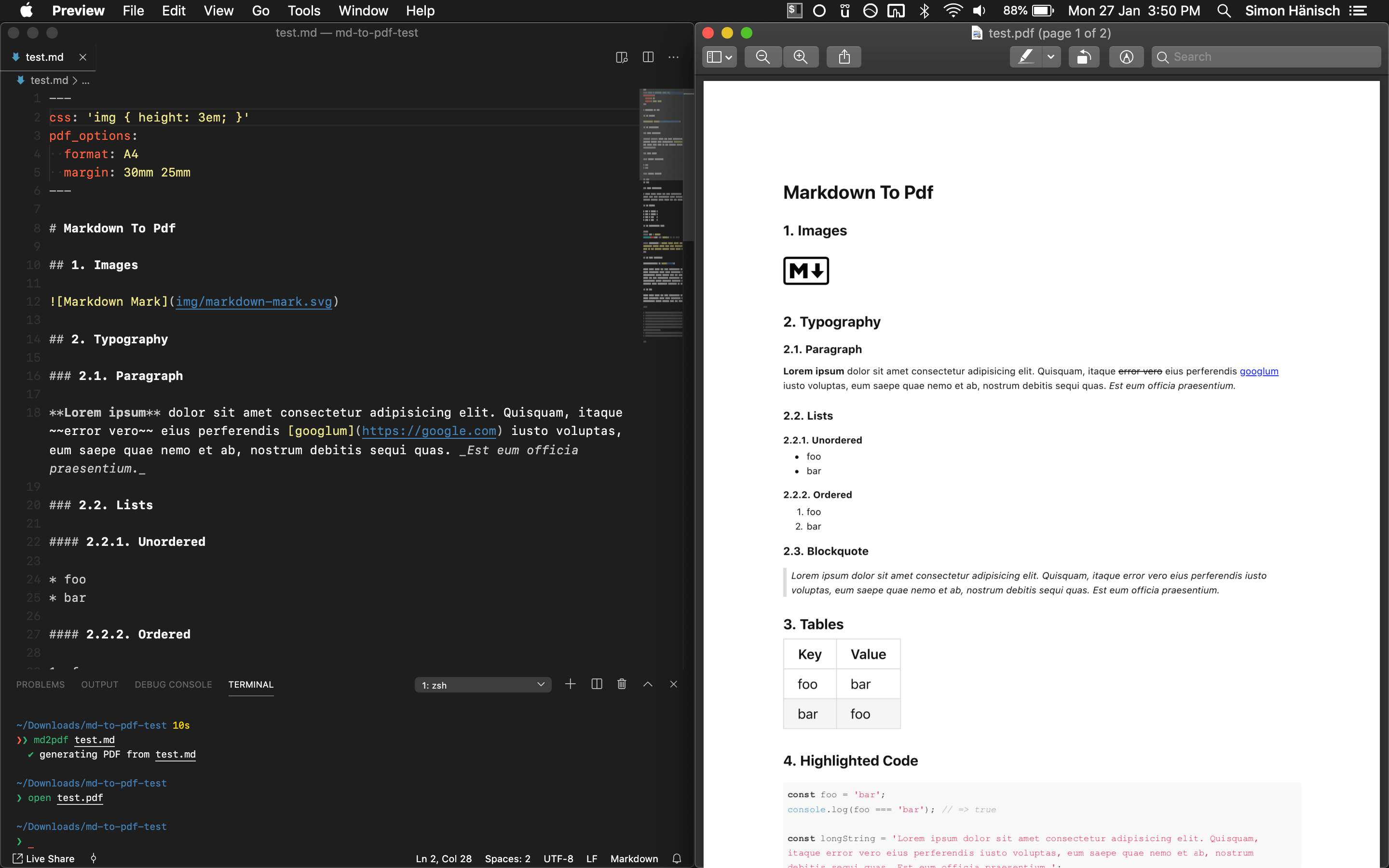
**A simple and hackable CLI tool for converting markdown to pdf**. It uses [Marked](https://github.com/markedjs/marked) to convert `markdown` to `html` and [Puppeteer](https://github.com/GoogleChrome/puppeteer) (headless Chromium) to further convert the `html` to `pdf`. It also uses [highlight.js](https://github.com/isagalaev/highlight.js) for code highlighting. The whole source code of this tool is ~only \~250 lines of JS~ ~400 lines of Typescript and ~100 lines of CSS, so it is easy to clone and customize.
**Highlights:**
- Concurrently convert multiple Markdown files
- Watch mode
- Use your own or remote stylesheets/scripts
- Front-matter for configuration
- Headers and Footers
- Page Breaks
- Syntax highlighting in code blocks
- Extend the options of the underlying tools
- Programmatic API
- Supports `stdio`
## Installation
**Option 1: NPM**
```sh
npm i -g md-html-to-pdf
```
**Option 2: Git**
If you want to have your own copy to hack around with, clone the repository instead:
```sh
git clone "https://github.com/jiawei397/md-to-pdf"
cd md-to-pdf
npm link # or npm i -g
```
Then the commands `md-html-to-pdf` and `mdhtml2pdf` (as a shorthand) will be globally available in your cli. Use `npm start` to start the TypeScript compiler (`tsc`) in watch mode.
## Update
If you installed via npm, run `npm i -g md-html-to-pdf@latest` in your CLI. If you cloned this repository instead, you can simply do a `git pull` to get the latest changes from the master branch, then do `npm run build` to re-build. Unless there have been changes to packages (i. e. `package-lock.json`), you don't need to re-install the package (because NPM 5+ uses symlinks, at least on Unix systems).
## Usage
```
$ md-html-to-pdf [options] path/to/file.md
Options:
-h, --help ............... Output usage information
-v, --version ............ Output version
-w, --watch .............. Watch the current file(s) for changes
--watch-options .......... Options for Chokidar's watch call
--basedir ................ Base directory to be served by the file server
--stylesheet ............. Path to a local or remote stylesheet (can be passed multiple times)
--css .................... String of styles
--body-class ............. Classes to be added to the body tag (can be passed multiple times)
--page-media-type ........ Media type to emulate the page with (default: screen)
--highlight-style ........ Style to be used by highlight.js (default: github)
--marked-options ......... Set custom options for marked (as a JSON string)
--pdf-options ............ Set custom options for the generated PDF (as a JSON string)
--launch-options ......... Set custom launch options for Puppeteer
--port ................... Set the port to run the http server on
--md-file-encoding ....... Set the file encoding for the markdown file
--stylesheet-encoding .... Set the file encoding for the stylesheet
--as-html ................ Output as HTML instead
--config-file ............ Path to a JSON or JS configuration file
--devtools ............... Open the browser with devtools instead of creating PDF
```
The pdf is generated into the same directory as the source file and uses the same filename (with `.pdf` extension) by default. Multiple files can be specified by using shell globbing, e. g.:
```sh
md-html-to-pdf ./**/*.md
```
_(If you use bash, you might need to enable the `globstar` shell option to make recursive globbing work.)_
Alternatively, you can pass the markdown in from `stdin` and pipe its `stdout` into a target file:
```sh
cat file.md | md-html-to-pdf > path/to/output.pdf
```
_Tip: You can concatenate multiple files using `cat file1.md file2.md`._
The current working directory (`process.cwd()`) serves as the base directory of the file server by default. This can be adjusted with the `--basedir` flag (or equivalent config option).
#### Watch Mode
Watch mode (`--watch`) uses Chokidar's `watch` method on the markdown file. If you're having issues, you can adjust the watch options via the config (`watch_options`) or `--watch-options` CLI arg. The `awaitWriteFinish` option might be particularly useful if you use editor plugins (e. g. TOC generators) that modify and save the file after the initial save. Check out the [Chokidar docs](https://github.com/paulmillr/chokidar#api) for a full list of options.
Note that Preview on macOS does not automatically reload the preview when the file has changed (or at least not reliably). There are PDF viewers available that can check for file changes and offer auto-reload (e. g. [Skim](https://skim-app.sourceforge.io/)'s "Sync" feature).
#### Programmatic API
The programmatic API is very simple: it only exposes one function that accepts either a `path` to or `content` of a markdown file, or `html` as a html file string, and an optional config object (which can be used to specify the output file destination).
```js
const fs = require('fs');
const { mdToPdf } = require('md-html-to-pdf');
(async () => {
const pdf = await mdToPdf({ path: 'readme.md' }).catch(console.error);
if (pdf) {
fs.writeFileSync(pdf.filename, pdf.content);
}
const pdf2 = await mdToPdf({ html: `<!DOCTYPE html>
<html>
<head><meta charset="utf-8"></head>
<body>
<div>hello world</div>
</body>
</html>` }).catch(console.error);
if (pdf2) {
fs.writeFileSync(pdf2.filename, pdf2.content);
}
})();
```
The function throws an error if anything goes wrong, which can be handled by catching the rejected promise. If you set the `dest` option in the config, the file will be written to the specified location straight away:
```js
await mdToPdf({ content: '# Hello, World' }, { dest: 'path/to/output.pdf' });
```
#### Page Break
Place an element with class `page-break` to force a page break at a certain point of the document (uses the CSS rule `page-break-after: always`), e. g.:
```html
<div class="page-break"></div>
```
#### Header/Footer
Use `headerTemplate` and `footerTemplate` of Puppeteer's [`page.pdf()` options](https://github.com/GoogleChrome/puppeteer/blob/master/docs/api.md#pagepdfoptions). If either of the two is set, then `displayHeaderFooter` will be enabled by default. It's possible to inject a few dynamic values like page numbers by using certain class names, as stated in the Puppeteer docs. Please note that for some reason the font-size defaults to 1pt, and you need to make sure to have enough page margin, otherwise your header/footer might be overlayed by your content. If you add a `<style/>` tag in either of the templates, it will be applied to both header and footer.
Example markdown frontmatter config that prints the date in the header and the page number in the footer:
```markdown
---
pdf_options:
format: a4
margin: 30mm 20mm
printBackground: true
headerTemplate: |-
<style>
section {
margin: 0 auto;
font-family: system-ui;
font-size: 11px;
}
</style>
<section>
<span class="date"></span>
</section>
footerTemplate: |-
<section>
<div>
Page <span class="pageNumber"></span>
of <span class="totalPages"></span>
</div>
</section>
---
```
Refer to the [Puppeteer docs](https://github.com/GoogleChrome/puppeteer/blob/master/docs/api.md#pagepdfoptions) for more info about headers and footers.
#### Formulas
This can be achieved with [MathJax](https://www.mathjax.org/). A simple example can be found in [`/src/test/mathjax`](/src/test/mathjax).
#### Default and Advanced Options
For default and advanced options see the following links. The default highlight.js styling for code blocks is `github`. The default PDF options are the A4 format and some margin (see `lib/config.ts` for the full default config).
- [Marked Advanced Options](https://github.com/markedjs/marked/blob/master/docs/USING_ADVANCED.md)
- [Puppeteer PDF Options](https://github.com/GoogleChrome/puppeteer/blob/master/docs/api.md#pagepdfoptions)
- [Puppeteer Launch Options](https://github.com/GoogleChrome/puppeteer/blob/master/docs/api.md#puppeteerlaunchoptions)
- [highlight.js Styles](https://github.com/isagalaev/highlight.js/tree/master/src/styles)
## Options
| Option | Examples |
| ----------------------- | --------------------------------------------------------------------- |
| `--basedir` | `path/to/folder` |
| `--stylesheet` | `path/to/style.css`, `https://example.org/stylesheet.css` |
| `--css` | `body { color: tomato; }` |
| `--body-class` | `markdown-body` |
| `--page-media-type` | `print` |
| `--highlight-style` | `monokai`, `solarized-light` |
| `--marked-options` | `'{ "gfm": false }'` |
| `--pdf-options` | `'{ "format": "Letter", "margin": "20mm", "printBackground": true }'` |
| `--launch-options` | `'{ "args": ["--no-sandbox"] }'` |
| `--port` | `3000` |
| `--md-file-encoding` | `utf-8`, `windows1252` |
| `--stylesheet-encoding` | `utf-8`, `windows1252` |
| `--config-file` | `path/to/config.json` |
**`margin`:** instead of an object (as stated in the Puppeteer docs), it is also possible to pass a CSS-like string, e. g. `1em` (all), `1in 2in` (top/bottom right/left), `10mm 20mm 30mm` (top right/left bottom) or `1px 2px 3px 4px` (top right bottom left).
**`highlight-style`:** if you set a highlight style with a background color, make sure that `"printBackground": true` is set in the pdf options.
The options can also be set with front-matter or a config file (except `--md-file-encoding` can't be set by front-matter). In that case, remove the leading two hyphens (`--`) from the cli argument name and replace the hyphens (`-`) with underscores (`_`). `--stylesheet` and `--body-class` can be passed multiple times (i. e. to create an array). It's possible to set the output path for the PDF as `dest` in the config. If the same config option exists in multiple places, the priority (from low to high) is: defaults, config file, front-matter, cli arguments.
Example front-matter:
```markdown
---
dest: ./path/to/output.pdf
stylesheet:
- path/to/style.css
body_class: markdown-body
highlight_style: monokai
pdf_options:
format: A5
margin: 10mm
printBackground: true
---
# Content
```
The config file can be a Javascript file that exports a config object, which gives you the full power of the eco-system (e. g. for advanced header/footer templates); or it can also be a `.json` if you like it simple.
Example `config.js`:
```js
module.exports = {
stylesheet: ['path/to/style.css', 'https://example.org/stylesheet.css'],
css: `body { color: tomato; }`,
body_class: 'markdown-body',
marked_options: {
headerIds: false,
smartypants: true,
},
pdf_options: {
format: 'A5',
margin: '20mm',
printBackground: true,
},
stylesheet_encoding: 'utf-8',
};
```
Example `config.json`:
```json
{
"highlight_style": "monokai",
"body_class": ["dark", "content"]
}
```
#### Github Styles
Here is an example front-matter for how to get Github-like output:
```markdown
---
stylesheet: https://cdnjs.cloudflare.com/ajax/libs/github-markdown-css/2.10.0/github-markdown.min.css
body_class: markdown-body
css: |-
.page-break { page-break-after: always; }
.markdown-body { font-size: 11px; }
.markdown-body pre > code { white-space: pre-wrap; }
---
```
## Security Consideration
By default, this tool serves the current working directory via a http server on `localhost` on a relatively random port (or the port you specify), and that server gets shut down when the process exits (or as soon as it is killed). Please be aware that for the duration of the process this server will be accessible on your local network, and therefore all files within the served folder that the process has permission to read. So as a suggestion, maybe don't run this in watch mode in your system's root folder. 😉
## Customization/Development
After cloning and linking/installing globally (`npm link`), just run the transpiler in watch mode (`npm start`). Then you can start making changes to the files and Typescript will transpile them on save. NPM 5+ uses symlinks for locally installed global packages, so all changes are reflected immediately without needing to re-install the package (except when there have been changes to required packages, then re-install using `npm i`). This also means that you can just do a `git pull` to get the latest version onto your machine.
Ideas, feature requests and PRs are welcome. Just keep it simple! 🤓
## Credits
I want to thank the following people:
- [imcvampire](https://github.com/imcvampire) for handing over the npm package name.
- [Sindre Sorhus](https://github.com/sindresorhus) and [Zeit](https://github.com/zeit) for inspiration on how to write cli tools.
- [Josh Bruce](https://github.com/joshbruce) for [reviving Marked](https://github.com/markedjs/marked/issues/1106).
## License
[MIT](/license).